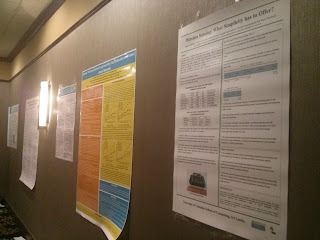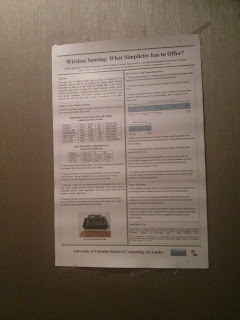|
| Hong-Kong airport during our transit |
Last several weeks were a very busy time due to an important event I came through in my life. After getting our RealWSN paper accepted, we had to prepare for the journey to attend to the workshop since I was assigned to present it. The great thing about this is the fact that RealWSN-2015 workshop was co-located with SenSys-2015 conference. Therefore we received the great opportunity to attend to SenSys conference this year which is one of the major academic conferences in wireless sensor networks field. It was like a dream which became true after many years working with wireless sensor networks.
 |
| Waiting for the next hop at Hong-Kong |
As a part of the preparation for the workshop, I had to work on preparing the slides. As usual, I used Latex beamer package to prepare my slides but, this time I added various extra features to make the slides as more beautiful as possible. Even though I have presented research papers for different audiences so far in my life, I found preparing the presentation for RealWSN-2015 much more challenging. Perhaps, the reason is that the audience in the workshop consist of pioneers and major characters of wireless sensor network domain. From our research group, Dr. Kasun, Mr. Chathura Suduwella and me were the members who planned to attend the conference.
 |
| A view near the hotel at night |
We flew to South Korea in a Cathay Pacific Airlines aircraft and we had a very long transit at Hong-Kong of about five hours. We utilized that time to improve the slides further. When we reach Incheon airport of South Korea, it was evening and the darkness already arrived. Incheon international airport was not a new place to me since I have been here several times. This time, I arrived here after about more than one year and a half. Things seemed have not changed much since my last departure. We took a taxi from the airport to our hotel, which is located in the middle of the downtown of Seoul city. The journey to the hotel from the airport took almost an hour. We could have traveled in subway which is cheaper but, with our heavy baggages it was not very convenient in this late hours. Nice thing about our hotel is that we were in the walking distance to the conference hotel.
 |
| Thiemo and Anna, RealWSN-2015 co-chairs |
The next day was dedicated to different workshops co-located with SenSys that includes RealWSN where we had to present the paper. According to the workshop program, our paper was scheduled to present after the lunch. First event of the workshop was the keynote speech from Luca Mottola. He talked about drone sensor networks and showed really interesting works, which they have been doing in the recent time. Several people I had came through only in research papers or conference TPC lists were present there. My presentation after the lunch didn't go successfully to the level I expected in my opinion. Anyway, both Dr. Kasun and Thiemo told me that I did a good job.
 |
| Luca on his keynote speech |
During various breaks we had in the workshop, I managed to talk to several people and get to know them. It was always nice to talk with somebody. A very important part of the workshop was the panel discussion in the evening. Various topics were discussed and among them I noted that people were thinking about the future of wireless sensor network domain. Even though still there are many interesting research problems to solve, it seems like there's no need to have separate conferences dedicated to it. Another interesting topic discussed was how to compare results of papers with one another. The lack of clear benchmarks seems preventing us from properly identifying good results from others.
 |
| At the lunch table with some attendees |
The day after the RealWSN workshop was the first day of SenSys 2015 conference. Keynote speech of this year was from some guy who was working on
self-driving cars. I was not much interested in that topic but it seemed
many in the audience were surprised by the results they saw. Since we received the proceedings in a USB drive in the workshop day, we had the chance to read or at least have a glance at every paper while the authors were presenting it at the SenSys stage. It was so exciting to be there among the big people who pioneered wireless sensing world. I found some people who attended to RealWSN in this SenSys main event. Since I didn't know many attendees to SenSys, I tried to be with and talk to those I got to know from RealWSN as much as possible.
 |
| Namdaemun gate on my walk way |
Next day morning I left Seoul city heading for an important journey alone while Dr. Kasun and Mr. Chathura was at SenSys. I wanted to goto Daegu which is a city located about 237 km away from Seoul. I have many friends including Sri Lankan's and foreigners in Kyungpook National University (KNU) in Daegu. I have been there for a one year which had changed my life in a very important way with so many memories. Since I had several gifts for my friends from home, this visit was so important. From the hotel near the City hall, I walked to Seoul station in the morning to get a train. Morning breeze was so inviting and I didn't feel tired to walk to the Seoul station instead of taking subway.
 |
| KTX train at Dong-Daegu station |
After reaching Seoul station, I was able to buy a ticket for a KTX train which leave for Daegu so soon. Since I wanted to get there immediately, I decided not to take breakfast from the station and got into the train. I only had a coffee during the journey which was about 1 hour and 55 minutes. KTX climbed upto 300 kmph sometimes on its way and reached Daegu on time. From Dong Daegu station, I walked to the university instead of taking a taxi because I wanted to see around on my way. How many times I have walked between Dong Daegu station and KNU through this way, I wondered. So many memories came into my mind.
 |
| Fountain in KNU |
After reaching KNU, I walked all around and met many friends. Since it was a working day, many were so busy and they had to come out of their research labs for a little while to meet me and exchange few words. I handed over the parcels I carried for them which are mostly food items from home. While walking here and there inside the university, I came around various places where I have interesting memories including the fountain. Since it is the Autumn, color of tree leaves have changed from green to yellow and brown. It's not very cold yet so it is convenient to walk and sit outside.
 |
| Lunch with Irina, a good friend in KNU |
Even though I had a plan to get back to Seoul by lunch time, I realized that it is not possible with this tight time line. One of my good friends in KNU invited me to have lunch together. I was supposed to decide where we would go, so I picked Bingo Pizza which is one of my favorite places in my KNU days. It's a very small place where only about three tables available. They serve pizza in various flavors. I remember visiting this place to have pizza with my fiancée those days. Since now she is back in Sri Lanka, I wished we were both there at this moment. After the lunch I walked to a small department store near KNU to buy little items to bring home. Everything seemed almost the same since I left there one and a half years ago. Finally, I took a taxi to get to the Dong-Daegu station from where I took a KTX train again back to Seoul.
 |
| Wan Du won best paper award in Sensys'15 |
Last day of SenSys conference was an important time since the networking session was scheduled to that day. Many people I have came across while reading research papers were presenting papers there. Thiemo was sitting with his students and colleagues such as Simon Duquennoy, Ambuj Varshney, Wen Hu and Luca Mottola. During the sessions, I received the opportunity to ask few questions from the presenters too. This year, the best paper went to a guy from NTU, Singapore called Wan Du, who presented the paper titled "When Pipelines Meet Fountain: Fast Data Dissemination in Wireless Sensor Networks".
 |
| A Korean meal for dinner |
After the end of conference, we had a little time to move around since the next day morning we had to go to the airport. So, we traveled around the city in subway during the whole evening and visited various places. During the few days we stayed in Korea, we couldn't try a real Korean food since mostly we ate burgers, Pizzas and other western foods like that. So, to get the final dinner in Korea, we entered a small Korean food restaurant on our way and ordered something. Even though I could read some of the Korean names in the menu, I couldn't exactly understand what each food item was. With the help of the pictures shown in menu, finally we were able to order something. This meal included some kind of Korean soup, rice, beef and some vegetables with Kimchi. It was so tasty and my colleagues were so glad that they finally had a real Korean food.
 |
| Thiemo with the interns of SCoRe lab |
The next day we returned to Sri Lanka after attending one of the most important conferences in wireless sensor network domain. When I arrive to my living place in Colombo, it was early morning. However, there was no enough time to take a break next day. I had a nap for few hours and then got dressed to visit our lab since Thiemo came to Sri Lanka on the same day on his way back to Sweden. Our interns in SCoRe lab had given him a warm welcome which made him so happy. He mentioned several times that he never expected a treatment like that from our lab.
 |
| Thiemo delivering his talk |
Thiemo stayed here for few days and discussed about the progress of our research works, the future steps we should take in collaboration, etc. He delivered a nice guest talk for the public audience about the recent advancements in wireless sensor networks. Members of our research group and some undergraduate students were present there. We joined with him for lunches and dinners during the few days he stayed with us. While Thiemo Voigt is a big character in wireless sensor network world who have placed his name in the top, he has a very nice personality to get along with people and have a chat. It was so great to have him here in our research lab at least for few days.
Attending to SenSys conference was a kind of dream come true for me. I was lucky to be there and see how things happen in a top tier conference. However, this should be just the beginning. I'm so determined to make better research results and attend top tier destinations to present my work in the future.
~******~
 I
received a chance to put my hands on some Arduino Pro mini (5v) boards
last Friday. Here's how I programed them using a Arduino Uno board as
the programmer. Even though the Pro mini version I used is a 5v version,
I noticed that it can be programmed and used with 3.3v supply which is a
good thing. The only noticeable change is the lower speed of MCU which
is evident when blinking an LED using the board.
I
received a chance to put my hands on some Arduino Pro mini (5v) boards
last Friday. Here's how I programed them using a Arduino Uno board as
the programmer. Even though the Pro mini version I used is a 5v version,
I noticed that it can be programmed and used with 3.3v supply which is a
good thing. The only noticeable change is the lower speed of MCU which
is evident when blinking an LED using the board.