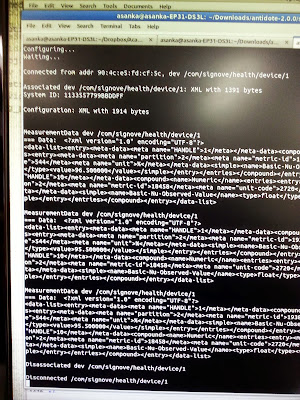While the NS-2 is the most widely used simulator for research works in the literature, a newer simulator is now under rapid development. That is NS-3 simulator. Initially I thought NS-3 is a newer version of NS-2 but it is a misunderstanding. NS-3 is a complete new implementation from scratch to suit the requirements of modern network simulations. It is said that NS-3 is more maintainable and easily extendable comparing to old NS-2 because of it's sophisticated design. Anyway in the future most probably NS-2 will go deprecated and NS-3 simulator will take the lead. Therefore it is better to have some hands on experiences in NS-3 simulator.
To try NS-3 simulator, I installed it on Ubuntu 12.04 LTS and tried some example applications. Since NS-3 is written completely on C++, it seems it is convenient to read though the source code and explore it's implementation comparing to NS-2 which is implemented using C++ and OTcl. In the following paragraphs I'm writing down the steps I followed to install and try NS-3 simulator.
 |
| Figure - 1 |
Download the latest release of NS-3 as a tarball file from the link -
http://www.nsnam.org/releases/. Uncompress it to a new directory in your home directory and go in to it from a terminal. In the content of the uncompressed file you should see the file named as build.py which is going to be used for building our NS-3 source code.
Issue the following command to install some necessary packages before we build NS-3.
sudo apt-get install build-essential
Then issue the following command to build NS-3.
./build.py --enable-examples --enable-tests
Now some processing will take place and finally it should say that
'build' finished successfully. Now move it to the
ns-3.1x directory inside the uncompressed directory where you would find the file
test.py. This script will be used to run some tests on NS-3 to make sure all the modules are working as expected. So, issued the following command to run those tests.
./test.py -c core
After completing those tests successfully, we can try some example scripts in NS-3 to learn how to build and run scripts in NS-3. So, while staying in the
ns-3.1x directory, issue the following command to copy the hello-simulator script to a new place where we will try those examples.
cp examples/tutorial/hello-simulator.cc scratch/myhello.cc
Now issue the following commands to build and run this script.
./waf
./waf --run myhello
So, in the terminal you should see the output of this myhello script as
Hello Simulator. That is the very first example we ran on NS-3. Now issue the following command to copy another example scripts to our working place.
cp examples/tutorial/first.cc scratch/my-point-to-point.cc
This example script creates a sever and a client in the simulation and send a packet from the client to the server. Server replies with the echo of the same packet it received from the client. If you open the file
my-point-to-point.cc and it won't be hard to understand how it works.
1: #include "ns3/core-module.h"
2: #include "ns3/network-module.h"
3: #include "ns3/internet-module.h"
4: #include "ns3/point-to-point-module.h"
5: #include "ns3/applications-module.h"
6: using namespace ns3;
7: NS_LOG_COMPONENT_DEFINE ("FirstScriptExample");
8: int
9: main (int argc, char *argv[])
10: {
11: LogComponentEnable ("UdpEchoClientApplication", LOG_LEVEL_INFO);
12: LogComponentEnable ("UdpEchoServerApplication", LOG_LEVEL_INFO);
13: NodeContainer nodes;
14: nodes.Create (2);
15: PointToPointHelper pointToPoint;
16: pointToPoint.SetDeviceAttribute ("DataRate", StringValue ("5Mbps"));
17: pointToPoint.SetChannelAttribute ("Delay", StringValue ("2ms"));
18: NetDeviceContainer devices;
19: devices = pointToPoint.Install (nodes);
20: InternetStackHelper stack;
21: stack.Install (nodes);
22: Ipv4AddressHelper address;
23: address.SetBase ("10.1.1.0", "255.255.255.0");
24: Ipv4InterfaceContainer interfaces = address.Assign (devices);
25: UdpEchoServerHelper echoServer (9);
26: ApplicationContainer serverApps = echoServer.Install (nodes.Get (1));
27: serverApps.Start (Seconds (1.0));
28: serverApps.Stop (Seconds (10.0));
29: UdpEchoClientHelper echoClient (interfaces.GetAddress (1), 9);
30: echoClient.SetAttribute ("MaxPackets", UintegerValue (1));
31: echoClient.SetAttribute ("Interval", TimeValue (Seconds (1.0)));
32: echoClient.SetAttribute ("PacketSize", UintegerValue (1024));
33: ApplicationContainer clientApps = echoClient.Install (nodes.Get (0));
34: clientApps.Start (Seconds (2.0));
35: clientApps.Stop (Seconds (10.0));
36: Simulator::Run ();
37: Simulator::Destroy ();
38: return 0;
39: }
This simulation creates a topology as shown in the
Figure-1. You can run this application similarly to the previous example by running the following commands.
./waf
./waf --run scratch/my-point-to-point
That's it. This is the beginning and I need to learn more things in NS-3 simulator in the near future. Most importantly I need to explore how we use it to simulate wireless networks.